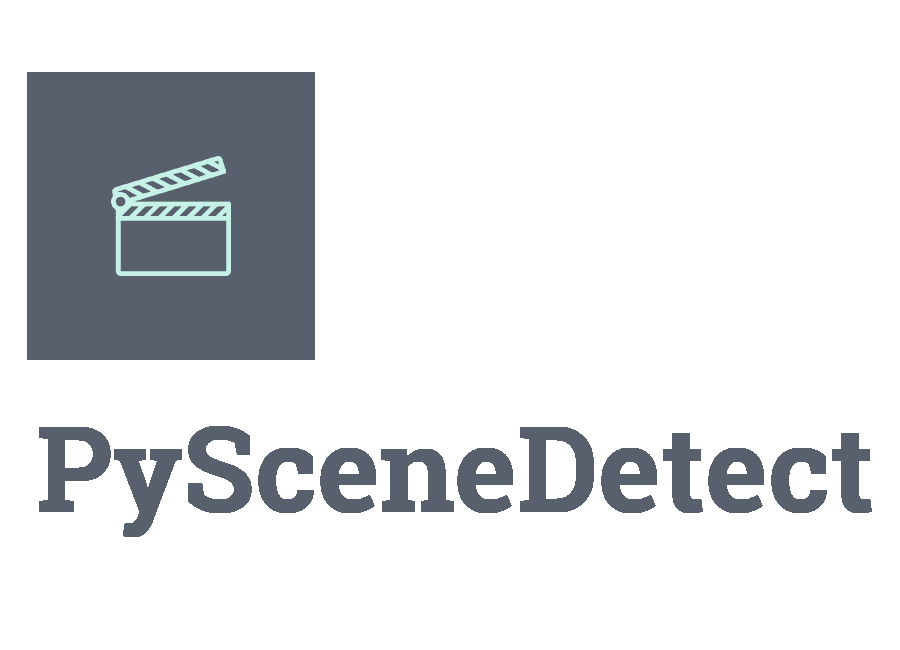scenedetect 🎬 Command¶
PySceneDetect is a scene cut/transition detection program. PySceneDetect takes an input video, runs detection on it, and uses the resulting scene information to generate output. The syntax for using PySceneDetect is:
scenedetect -i video.mp4 [detector] [commands]
For [detector] use detect-adaptive or detect-content to find fast cuts, and detect-threshold for fades in/out. If [detector] is not specified, a default detector will be used.
Examples¶
Split video wherever a new scene is detected:
scenedetect -i video.mp4 split-video
Save scene list in CSV format with images at the start, middle, and end of each scene:
scenedetect -i video.mp4 list-scenes save-images
Skip the first 10 seconds of the input video:
scenedetect -i video.mp4 time --start 10s detect-content
Show summary of all options and commands:
scenedetect --help
Global options (e.g. -i/--input, -c/--config) must be specified before any commands and their options. The order of commands is not strict, but each command must only be specified once.
Options¶
- -i VIDEO, --input VIDEO¶
[REQUIRED] Input video file. Image sequences and URLs are supported.
- -o DIR, --output DIR¶
Output directory for created files. If unset, working directory will be used. May be overridden by command options.
- -c FILE, --config FILE¶
Path to config file. See config file reference for details.
- -s CSV, --stats CSV¶
Stats file (.csv) to write frame metrics. Existing files will be overwritten. Used for tuning detection parameters and data analysis.
- -f FPS, --framerate FPS¶
Override framerate with value as frames/sec.
- -m TIMECODE, --min-scene-len TIMECODE¶
Minimum length of any scene. TIMECODE can be specified as number of frames (
-m=10), time in seconds followed by “s” (-m=2.5s), or timecode (-m=00:02:53.633).Default:
0.6s
- --drop-short-scenes¶
Drop scenes shorter than
-m/--min-scene-len, instead of combining with neighbors.
- --merge-last-scene¶
Merge last scene with previous if shorter than
-m/--min-scene-len.
- -b BACKEND, --backend BACKEND¶
Backend to use for video input. Backend options can be set using a config file (
-c/--config). [available: opencv, pyav, moviepy]Default:
opencv
- -d N, --downscale N¶
Integer factor to downscale video by before processing. If unset, value is selected based on resolution. Set
-d=1to disable downscaling.
- -fs N, --frame-skip N¶
Skip N frames during processing. Reduces processing speed at expense of accuracy.
-fs=1skips every other frame processing 50% of the video,-fs=2processes 33% of the video frames,-fs=3processes 25%, etc…Default:
0
- -v LEVEL, --verbosity LEVEL¶
Amount of information to show. LEVEL must be one of: debug, info, warning, error, none. Overrides
-q/--quiet.Default:
info
- -l FILE, --logfile FILE¶
Save debug log to FILE. Appends to existing file if present.
- -q, --quiet¶
Suppress output to terminal/stdout. Equivalent to setting
--verbosity=none.
help, version, and about¶
scenedetect --help will print PySceneDetect options, commands, and examples. You can also specify:
scenedetect [command] --helpto show options and examples for a command or detector
scenedetect helpcommand to print full reference of all options, commands, and examples
scenedetect version prints the version of PySceneDetect that is installed, as well as system dependencies.
scenedetect about prints PySceneDetect copyright, licensing, and redistribution information. This includes a list of all third-party software components that PySceneDetect uses or interacts with, as well as a reference to the license and copyright information for each component.
Detectors¶
detect-adaptive¶
Perform adaptive detection algorithm on input video.
Two-pass algorithm that first calculates frame scores with detect-content, and then applies a rolling average when processing the result. This can help mitigate false detections in situations such as camera movement.
Examples¶
scenedetect -i video.mp4 detect-adaptive
scenedetect -i video.mp4 detect-adaptive --threshold 3.2
Options¶
- -t VAL, --threshold VAL¶
Threshold (float) that frame score must exceed to trigger a cut. Refers to “adaptive_ratio” in stats file.
Default:
3.0
- -c VAL, --min-content-val VAL¶
Minimum threshold (float) that “content_val” must exceed to trigger a cut.
Default:
15.0
- -d VAL, --min-delta-hsv VAL¶
[DEPRECATED] Use
-c/--min-content-valinstead.Default:
15.0
- -f VAL, --frame-window VAL¶
Size of window to detect deviations from mean. Represents how many frames before/after the current one to use for mean.
Default:
2
- -w, --weights¶
Weights of 4 components (“delta_hue”, “delta_sat”, “delta_lum”, “delta_edges”) used to calculate “content_val”.
Default:
1.000, 1.000, 1.000, 0.000
- -l, --luma-only¶
Only use luma (brightness) channel. Useful for greyscale videos. Equivalent to “–weights 0 0 1 0”.
- -k N, --kernel-size N¶
Size of kernel for expanding detected edges. Must be odd number >= 3. If unset, size is estimated using video resolution.
Default:
auto
- -m TIMECODE, --min-scene-len TIMECODE¶
Minimum length of any scene. Overrides global option
-m/--min-scene-len. TIMECODE can be specified in frames (-m=100), in seconds with s suffix (-m=3.5s), or timecode (-m=00:01:52.778).
detect-content¶
Perform content detection algorithm on input video.
For each frame, a score from 0 to 255.0 is calculated which represents the difference in content between the current and previous frame (higher = more different). A cut is generated when a frame score exceeds -t/--threshold. Frame scores are saved under the “content_val” column in a statsfile.
Scores are calculated from several components which are also recorded in the statsfile:
delta_hue: Difference between pixel hue values of adjacent frames.
delta_sat: Difference between pixel saturation values of adjacent frames.
delta_lum: Difference between pixel luma (brightness) values of adjacent frames.
delta_edges: Difference between calculated edges of adjacent frames. Typically larger than other components, so threshold may need to be increased to compensate.
Once calculated, these components are multiplied by the specified -w/--weights to calculate the final frame score (“content_val”). Weights are set as a set of 4 numbers in the form (delta_hue, delta_sat, delta_lum, delta_edges). For example, “–weights 1.0 0.5 1.0 0.2 –threshold 32” is a good starting point for trying edge detection. The final sum is normalized by the weight of all components, so they need not equal 100%. Edge detection is disabled by default to improve performance.
Examples¶
scenedetect -i video.mp4 detect-content
scenedetect -i video.mp4 detect-content --threshold 27.5
Options¶
- -t VAL, --threshold VAL¶
Threshold (float) that frame score must exceed to trigger a cut. Refers to “content_val” in stats file.
Default:
27.0
- -w HUE SAT LUM EDGE, --weights HUE SAT LUM EDGE¶
Weights of 4 components used to calculate frame score from (delta_hue, delta_sat, delta_lum, delta_edges).
Default:
1.000, 1.000, 1.000, 0.000
- -l, --luma-only¶
Only use luma (brightness) channel. Useful for greyscale videos. Equivalent to setting “-w 0 0 1 0”.
- -k N, --kernel-size N¶
Size of kernel for expanding detected edges. Must be odd integer greater than or equal to 3. If unset, kernel size is estimated using video resolution.
Default:
auto
- -m TIMECODE, --min-scene-len TIMECODE¶
Minimum length of any scene. Overrides global option
-m/--min-scene-len. TIMECODE can be specified in frames (-m=100), in seconds with s suffix (-m=3.5s), or timecode (-m=00:01:52.778).
detect-threshold¶
Perform threshold detection algorithm on input video.
Detects fade-in and fade-out events using average pixel values. Resulting cuts are placed between adjacent fade-out and fade-in events.
Examples¶
scenedetect -i video.mp4 detect-threshold
scenedetect -i video.mp4 detect-threshold --threshold 15
Options¶
- -t VAL, --threshold VAL¶
Threshold (integer) that frame score must exceed to start a new scene. Refers to “delta_rgb” in stats file.
Default:
12.0
- -f PERCENT, --fade-bias PERCENT¶
Percent (%) from -100 to 100 of timecode skew of cut placement. -100 indicates the start frame, +100 indicates the end frame, and 0 is the middle of both.
Default:
0
- -l, --add-last-scene¶
If set and video ends after a fade-out event, generate a final cut at the last fade-out position.
Default:
True
- -m TIMECODE, --min-scene-len TIMECODE¶
Minimum length of any scene. Overrides global option
-m/--min-scene-len. TIMECODE can be specified in frames (-m=100), in seconds with s suffix (-m=3.5s), or timecode (-m=00:01:52.778).
Commands¶
export-html¶
Export scene list to HTML file. Requires save-images unless –no-images is specified.
Options¶
- -f NAME, --filename NAME¶
Filename format to use for the scene list HTML file. You can use the $VIDEO_NAME macro in the file name. Note that you may have to wrap the format name using single quotes.
Default:
$VIDEO_NAME-Scenes.html
- --no-images¶
Export the scene list including or excluding the saved images.
- -w pixels, --image-width pixels¶
Width in pixels of the images in the resulting HTML table.
- -h pixels, --image-height pixels¶
Height in pixels of the images in the resulting HTML table.
list-scenes¶
Create scene list CSV file (will be named $VIDEO_NAME-Scenes.csv by default).
Options¶
- -o DIR, --output DIR¶
Output directory to save videos to. Overrides global option
-o/--outputif set.
- -f NAME, --filename NAME¶
Filename format to use for the scene list CSV file. You can use the $VIDEO_NAME macro in the file name. Note that you may have to wrap the name using single quotes or use escape characters (e.g.
-f=$VIDEO_NAME-Scenes.csv).Default:
$VIDEO_NAME-Scenes.csv
- -n, --no-output-file¶
Only print scene list.
- -q, --quiet¶
Suppress printing scene list.
- -s, --skip-cuts¶
Skip cutting list as first row in the CSV file. Set for RFC 4180 compliant output.
load-scenes¶
Load scenes from CSV instead of detecting. Can be used with CSV generated by list-scenes. Scenes are loaded using the specified column as cut locations (frame number or timecode).
Examples¶
scenedetect -i video.mp4 load-scenes -i scenes.csv
scenedetect -i video.mp4 load-scenes -i scenes.csv --start-col-name "Start Timecode"
Options¶
- -i FILE, --input FILE¶
Scene list to read cut information from.
- -c STRING, --start-col-name STRING¶
Name of column used to mark scene cuts.
Default:
"Start Frame"
save-images¶
Create images for each detected scene.
Images can be resized
Examples¶
scenedetect -i video.mp4 save-images
scenedetect -i video.mp4 save-images --width 1024
scenedetect -i video.mp4 save-images --filename \$SCENE_NUMBER-img\$IMAGE_NUMBER
Options¶
- -o DIR, --output DIR¶
Output directory for images. Overrides global option
-o/--outputif set.
- -f NAME, --filename NAME¶
Filename format without extension to use when saving images. You can use the $VIDEO_NAME, $SCENE_NUMBER, $IMAGE_NUMBER, and $FRAME_NUMBER macros in the file name. You may have to use escape characters (e.g.
-f=$SCENE_NUMBER-Image-$IMAGE_NUMBER) or single quotes.Default:
$VIDEO_NAME-Scene-$SCENE_NUMBER-$IMAGE_NUMBER
- -n N, --num-images N¶
Number of images to generate per scene. Will always include start/end frame, unless
-n=1, in which case the image will be the frame at the mid-point of the scene.Default:
3
- -j, --jpeg¶
Set output format to JPEG (default).
- -w, --webp¶
Set output format to WebP
- -q Q, --quality Q¶
JPEG/WebP encoding quality, from 0-100 (higher indicates better quality). For WebP, 100 indicates lossless.
Default:
JPEG: 95, WebP: 100
- -p, --png¶
Set output format to PNG.
- -c C, --compression C¶
PNG compression rate, from 0-9. Higher values produce smaller files but result in longer compression time. This setting does not affect image quality, only file size.
Default:
3
- -m N, --frame-margin N¶
Number of frames to ignore at beginning/end of scenes when saving images. Controls temporal padding on scene boundaries.
Default:
3
- -s S, --scale S¶
Factor to scale images by. Ignored if
-W/--widthor-H/--heightis set.
- -H H, --height H¶
Height (pixels) of images.
- -W W, --width W¶
Width (pixels) of images.
split-video¶
Split input video using ffmpeg or mkvmerge.
Examples¶
scenedetect -i video.mp4 split-video
scenedetect -i video.mp4 split-video --copy
scenedetect -i video.mp4 split-video --filename \$VIDEO_NAME-Clip-\$SCENE_NUMBER
Options¶
- -o DIR, --output DIR¶
Output directory to save videos to. Overrides global option
-o/--outputif set.
- -f NAME, --filename NAME¶
File name format to use when saving videos, with or without extension. You can use $VIDEO_NAME and $SCENE_NUMBER macros in the filename. You may have to wrap the format in single quotes or use escape characters to avoid variable expansion (e.g.
-f=$VIDEO_NAME-Scene-$SCENE_NUMBER).Default:
$VIDEO_NAME-Scene-$SCENE_NUMBER
- -q, --quiet¶
Hide output from external video splitting tool.
- -c, --copy¶
Copy instead of re-encode. Faster but less precise. Equivalent to:
--args="-map 0 -c:v copy -c:a copy"
- -hq, --high-quality¶
Encode video with higher quality, overrides -f option if present. Equivalent to:
--rate-factor=17--preset=slow
- -crf RATE, --rate-factor RATE¶
Video encoding quality (x264 constant rate factor), from 0-100, where lower is higher quality (larger output). 0 indicates lossless.
Default:
22
- -p LEVEL, --preset LEVEL¶
Video compression quality (x264 preset). Can be one of: ultrafast, superfast, veryfast, faster, fast, medium, slow, slower, veryslow. Faster modes take less time but output may be larger.
Default:
veryfast
- -a ARGS, --args ARGS¶
Override codec arguments passed to FFmpeg when splitting scenes. Use double quotes (”) around arguments. Must specify at least audio/video codec.
Default:
"-map 0 -c:v libx264 -preset veryfast -crf 22 -c:a aac"
- -m, --mkvmerge¶
Split video using mkvmerge. Faster than re-encoding, but less precise. If set, options other than
-f/--filename,-q/--quietand-o/--outputwill be ignored. Note that mkvmerge automatically appends the $SCENE_NUMBER suffix.
time¶
Set start/end/duration of input video.
Values can be specified as frames (NNNN), seconds (NNNN.NNs), or timecode (HH:MM:SS.nnn). For example, to process only the first minute of a video:
scenedetect -i video.mp4 time --end 00:01:00
scenedetect -i video.mp4 time --duration 60s
Note that –end and –duration are mutually exclusive (i.e. only one of the two can be set). Lastly, the following is an example using absolute frame numbers to process frames 0 through 1000:
scenedetect -i video.mp4 time --start 0 --end 1000
Options¶
- -s TIMECODE, --start TIMECODE¶
Time in video to start detection. TIMECODE can be specified as number of frames (
--start=100for frame 100), time in seconds followed by “s” (--start=100sfor 100 seconds), or timecode (--start=00:01:40for 1m40s).
- -d TIMECODE, --duration TIMECODE¶
Maximum time in video to process. TIMECODE format is the same as other arguments. Mutually exclusive with
-e/--end.
- -e TIMECODE, --end TIMECODE¶
Time in video to end detecting scenes. TIMECODE format is the same as other arguments. Mutually exclusive with
-d/--duration